LineageOS is the successor to the popular CyanogenMod ROM. With an emphasis on openness, community development, and improvement of the stock Android experience, CyanogenMod supported dozens of devices officially with nightly updates, and unofficially, by the efforts of developers in the community, dozens more devices. LineageOS intends to pick up where CyanogenMod left off, but with a redoubled focus on being a grassroots community-focused development effort.
Whats New?
New Changelogs
Bugs
- Source Bugs (Switch / Vpn)
Downloads
Flashing Instructions
- Download Rom and copy to SD Card
- Reboot into TWRP Recovery
- Go to Wipe Option in TWRP
- Go to Advanced Format option
- Choose cache ,Data ,System and Dalvik cache partition and swipe for Formatting.
- Flash ROM = wait until finish
- First time boot after flashing takes time. Please be Patienced.
Screenshots
Must Read : List of Devices Officially Supported Lineage os
Preparation Steps
- Use this post only with the MT6582 devices.
- Do not use this post for any other different Android devices.
- For the ‘how-to’ guide to be completed successfully you will need to have a rooted device and a custom ROM has to be installed on it.
- The installed custom Recovery has to be TWRP Recovery. No other different Custom Recovery works with the Mokee M Android 6.0.x installation.
- Make sure that the installed TWRP build is the latest one, so that it will support the new Android 6.0.x custom ROM installations.
- In the ‘how-to’ part of this post you can find two extra preparation steps: the NANDROID Backup and the Factory Reset ones.
- The NANDROID Backup creates a full restore point for your device, one that you can use in case the new custom ROM doesn’t work with your phone.
- The Factory Reset process wipes clean the system partition, but it won’t delete any data files from the internal storage.
- Factory Resetting the device means that the old custom ROM will be removed completely for the new Mokee M Android 6.0.x Custom ROM to boot successfully.
- In case you have to save any data from installed applications, then you should use the Helium app.
- Use the tutorial only if you are an advanced user. We cannot be blamed in case you brick the phone nor in case you lose any data in the process.
- Read the entire tutorial first and make sure that you won’t be skipping any steps.
- Check the battery charge level of your device and make sure that it is over 50%, as it will prevent the phone from switching off during installation.
- Now that you know all of the above you can continue to the next part of this post.
How to Update Your MT6582 Device to Funtouch OS ROM:
- Download the Mokee M from link below
- Transfer both zip files on your phone’s internal storage.
- After the files are copied you can disconnect the phone from PC.
- Do not unzip the files.
- Power off your phone.
- Select the ‘backup’ options.
- Set a name for this file and confirm process.
- Start the ‘factory reset’ process:
- Select ‘wipe’ option and confirm.
- Now you can begin the Mokee M installation:
- Select ‘install’ and find the Custom Rom zip file and load it.
Device Info
Device : Micromax A106
Android : 6.0.1
SDK : 23
Kernel : 3.4.67
Chipset : MT6582
Credits
- Sunmughan Swamy
- Lineage OS Team
- Tirth Patel
- Ferhung, Fire855
- Manjunath Yashu
- Ivan Velazquez
- Rock Bhaskar
- Droidadda
- Mediatek Dev's
- You all for testing
Final Words
Note: The installation process of this new ROM is going to take a while. Also, the first boot process should take at least 10 minutes before it loads all the new files.
Link For You: For More Custom Roms Visit here
If you need any extra help completing this guide, then you should tell us in comments. If installation fails, then the only thing that you need to do is to try and repeat the whole tutorial more than once.


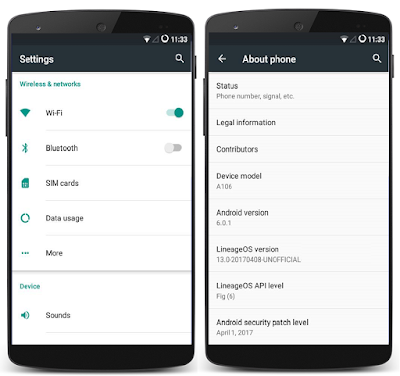















No comments:
Post a Comment